To create a move-in request, the first thing you have to do is open the DSA app. After you have logged in to your account, the first step is to click on Move-In
1. Request a Move-In:
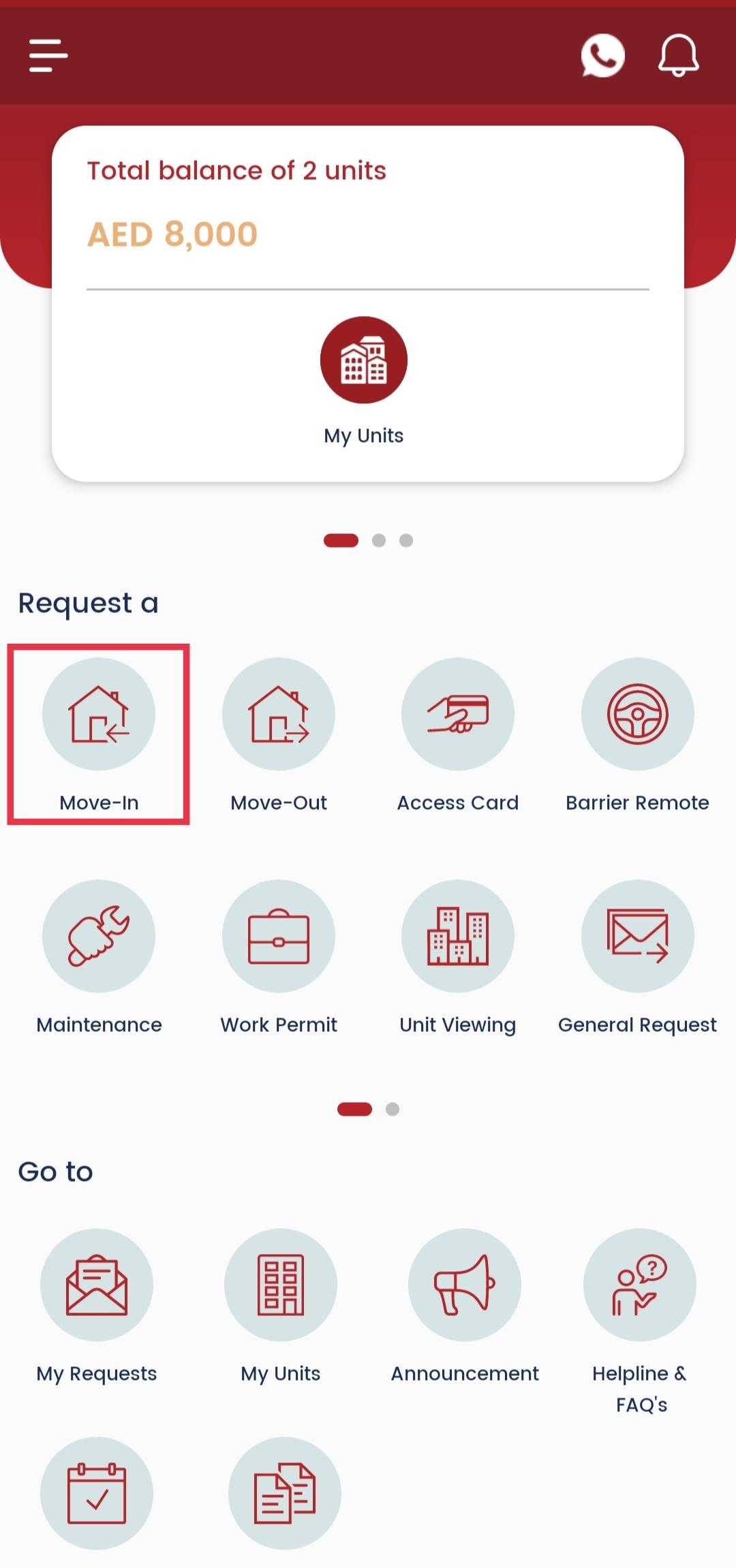
2. Fill the Move-In Form
Now a move-in form is open for you, and you need to fill in all of the requested information and upload the requested documents.
Please note: if you are a tenant submitting a move-in request don't tick the options apply for someone else or move in to own unit in the check box

3. After filling in all of the requested information and documents, read the terms and conditions, click on I agree with the terms and conditions, then on Submit.
After your Move-In request is successfully submitted, you will be able to track your request in My Requests.
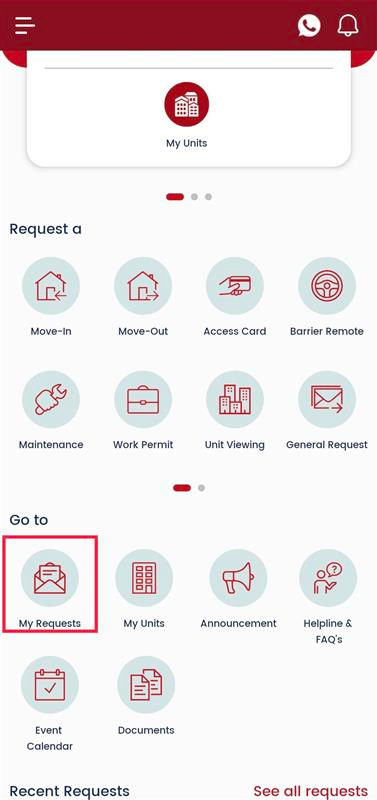
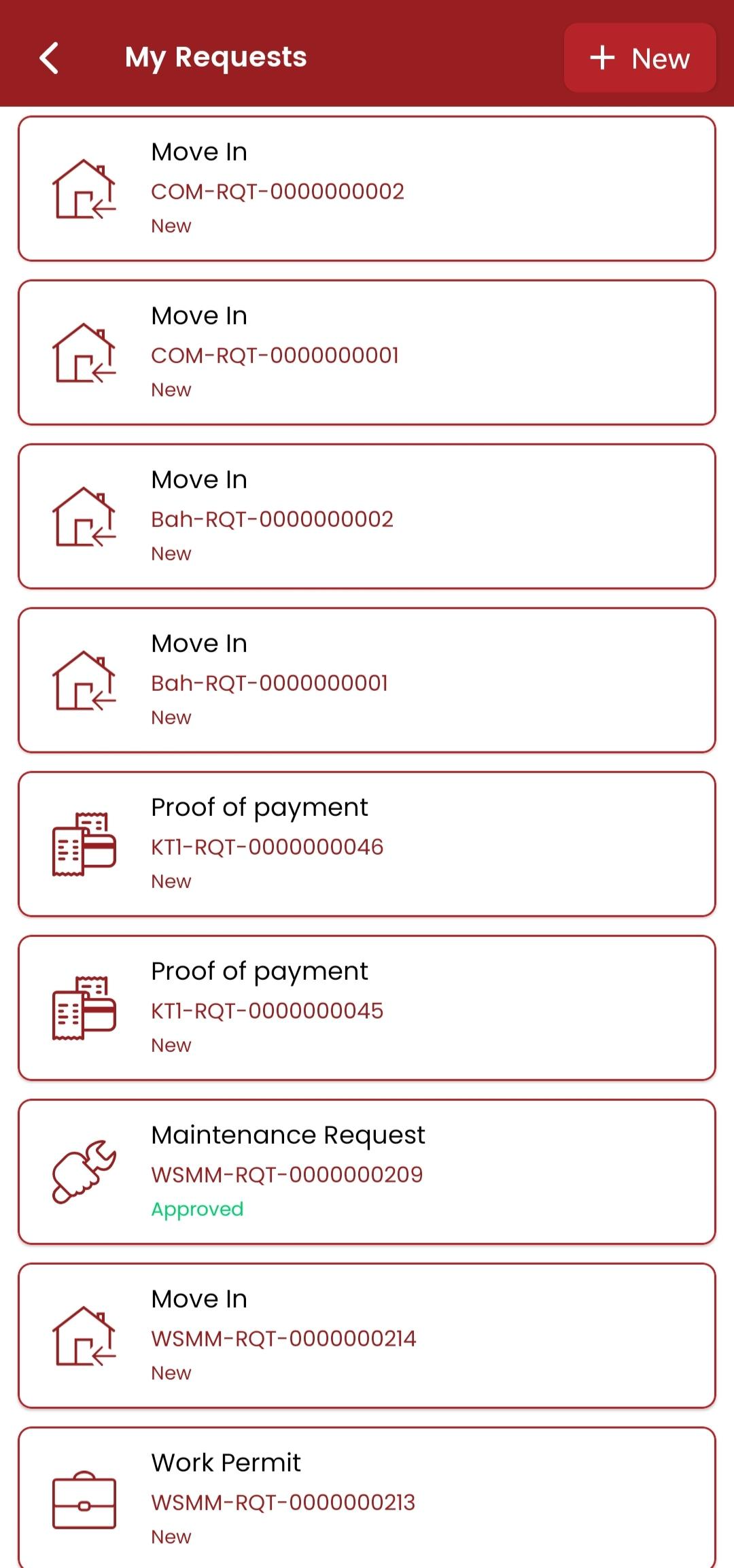
Was this article helpful?
That’s Great!
Thank you for your feedback
Sorry! We couldn't be helpful
Thank you for your feedback
Feedback sent
We appreciate your effort and will try to fix the article