To create a Unit Viewing request, the first thing you have to do is open the DSA app. After you have logged in to your account, the first step is to click on the Requests button, then swipe to the left and click on Unit Viewing.
1. Access the Requests Section:
On the home screen app, tap the Requests button below.
Swipe left to browse more requests types and select Unit Viewing.
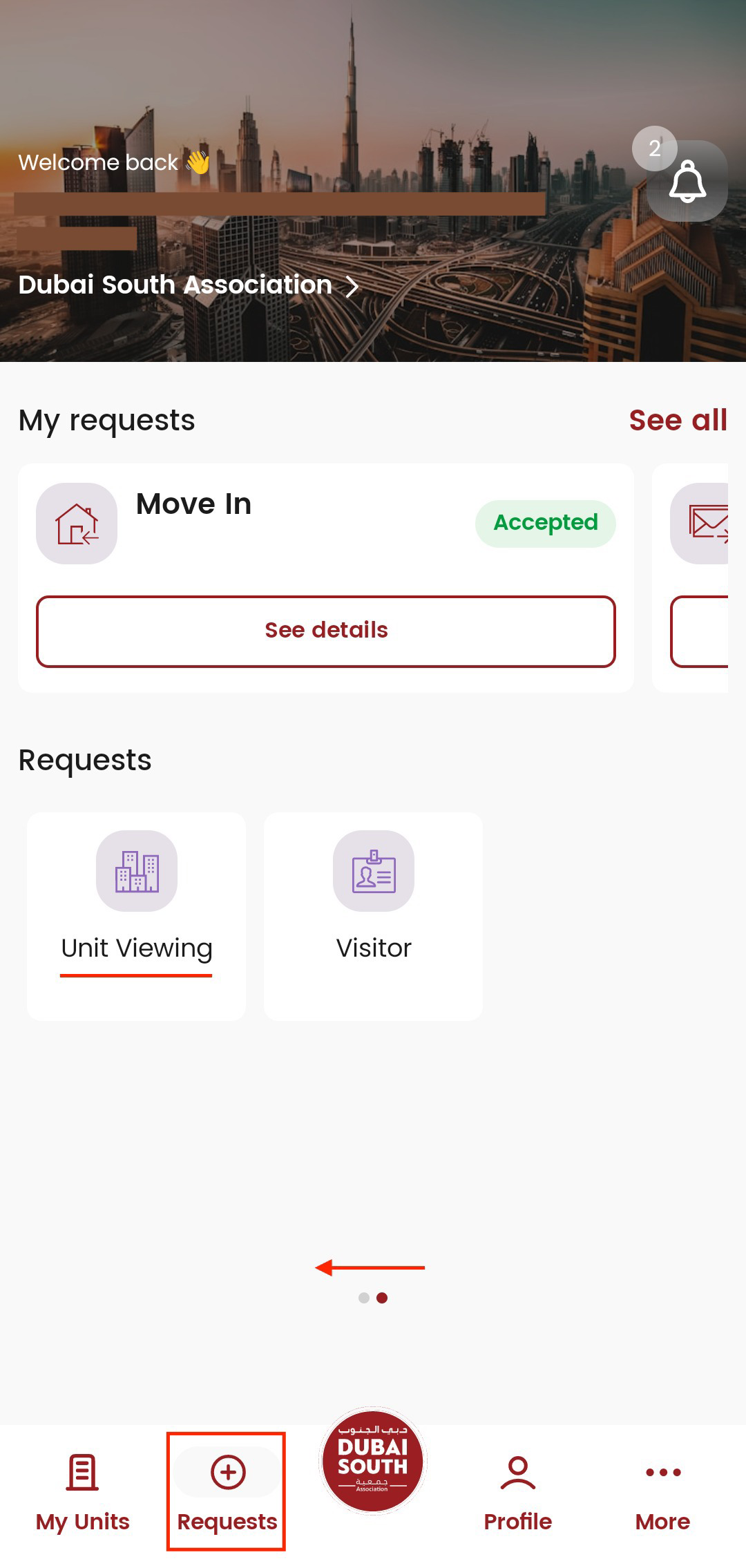
2. Fill in the Unit Viewing Form:
A Unit Viewing form will appear.
Complete all required fields, including your preferred date and time (From–To).
Upload any required documents if applicable.
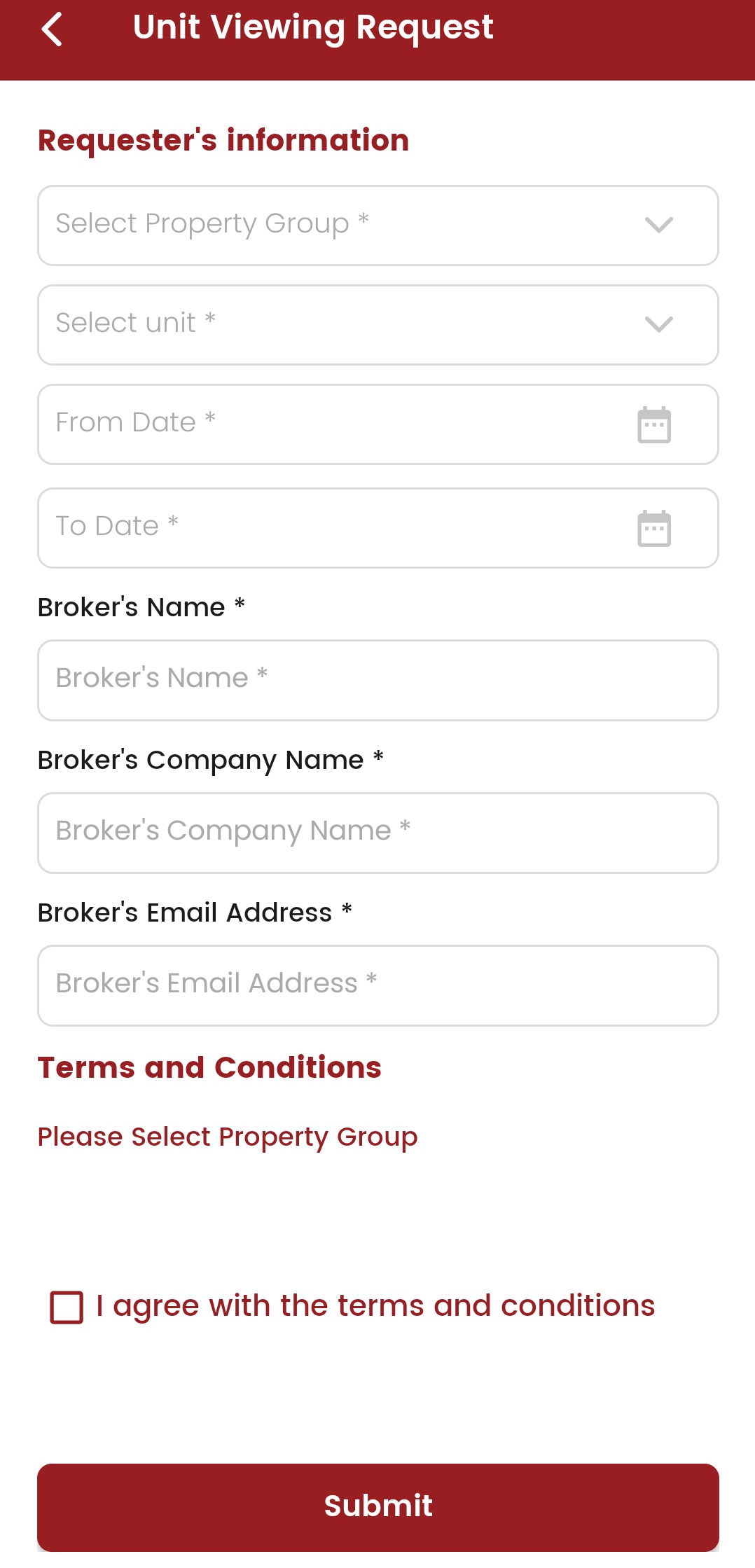
3. Submit the Request:
After filling in all of the requested information and documents, read the terms and conditions, click on I agree with the terms and conditions, then click Submit.
4. Track Your Request Status:
After your Unit Viewing request is successfully submitted, you will be able to track your recently submitted request under My Requests.
Alternatively, you can:
Click See All in the Requests section.
View the list of all submitted requests with their current status (Pending, Approved, or Declined).
You’ll also receive a notification once your request is approved or declined.

5. Chat with Your Community Manager or Company Representative
If you’d like to follow up on your request:
Click See Details from the list of requests
Tap the chat icon in the bottom-right corner
Start a conversation with your Community Manager or Company Representative
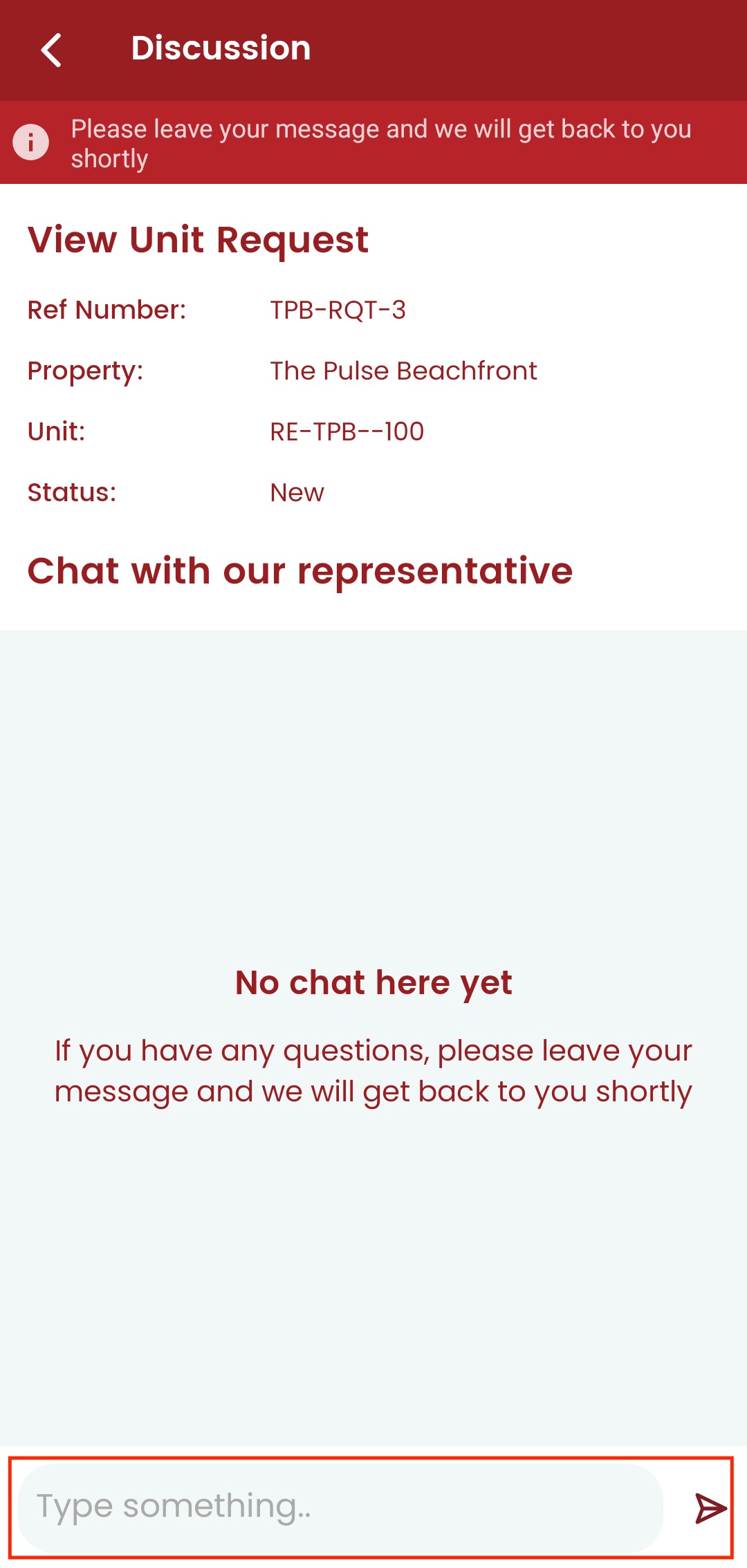
Was this article helpful?
That’s Great!
Thank you for your feedback
Sorry! We couldn't be helpful
Thank you for your feedback
Feedback sent
We appreciate your effort and will try to fix the article